Power Automate create an Object and append to an Array using Apply to each loop | Get SharePoint groups and their permission levels
In this demonstration, I am giving an insights of have apply to each loop, I want to create an dynamic array.
I have Rest API url getting SharePoint groups and their permission levels in an array which is used to assign to a collection in Power Apps.
Using power automate, first I need to call Rest API service
Send HTTP Request to SP.
GET
/_api/Web/RoleAssignments?$expand=Member,RoleDefinitionBindings
Parse JSON for our convince.
I have created an Array: SPGroupPermissionArray variable
I have created an Object SPGroupWithPermissionLevel varaible with value as
{
"PermissionLevelID":"",
"PermissionLevelName":""
}
Apply to each loop
to output of Parse JSON
body(parse_json)
Now I have to set the variables SPGroupWithPermissionLevel Object
items('Apply_to_each_2')?['RoleDefinitionBindings']?['results'][0]?['Id']

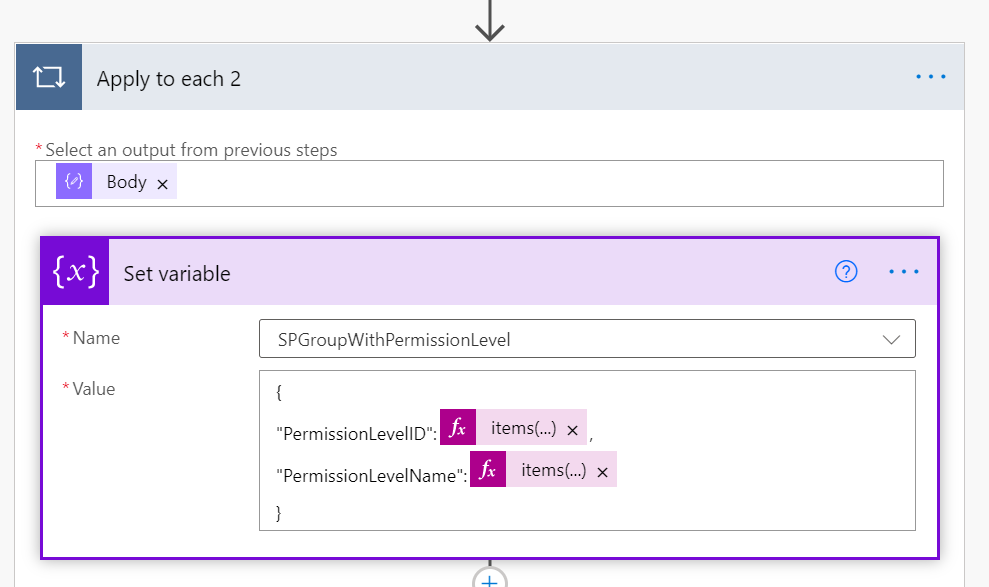



Comments
Post a Comment